Last year, I posted about an issue with missing BitLocker and PIN authentication with my replacement Gamestation build. While it does not look like this is a particularly popular post, I did confirm that at least a couple of people managed to get good use out of that blog post.
As usual, my Twitter feed contains spoilers of this blog post, as I have ranted, complained, and asked questions (mostly to Jo) trying to figure out my Windows problems. The reason I’m writing this down is as usual as a reference to myself, so I don’t repeat the same mistakes over and over again, and as a reference for others, since particularly one of the error codes I’m going to talk about appears to find almost exclusively scammy “PC fixing” websites. And yes I know that I’m repeating the word BIOS later while this is clearly an UEFI board, but MSI calls it as such, and to be honest for most non-technical folks the differences between the two terms don’t exist.
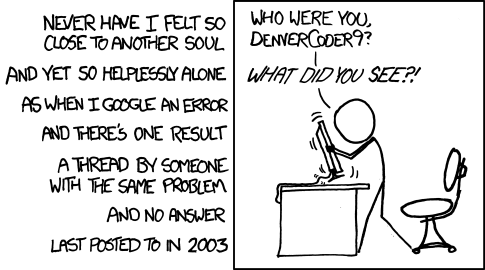
First of all, as noted in the previous post, it looks like nearly all of the settings in the BIOS are lost at any upgrade of the firmware. This is particularly annoying when it looks like a lot of the updates are early boot microcode updates to cover the increasing complexity of mitigating Spectre-style vulnerabilities, and reasonably shouldn’t need to change the semantics or format of settings such as Secure Boot, TPM settings, or smart fan configuration.
So make sure to take good screenshots of all your settings before updating your firmware, as otherwise you’ll fight for hours trying to reconfigure it as you had it before.
Your computer is not resuming from sleep when you press the power button. This appears to be common, I’ve found a bunch of forums posts by people complaining about this behaviour on a number of MSI motherboards. Most of them appears to be in the form of DenverCoder9, although with a little more detail: people claiming they solved the issue by either downgrading or upgrading the motherboard’s BIOS. Not wanting to downgrade my BIOS and having just upgraded it, I wanted to find a better answer, and turns out I probably did find it. Here’s the solution: disable GO2BIOS feature.
Some more details, which can be useful for others in the future if they encounter similar issues and the solution I’m providing is not helping them. The GO2BIOS feature by MSI is a shortcut to enter the BIOS configuration screen without using the keyboard, and it’s particularly handy once you enable all the fast-boot options, as the keyboard might not respond at all. To force entering the BIOS configuration, then, you just need to keep pressed the power button for four seconds when you turn on the computer. That’s what clued me to the connection between the setting and the failure to resume, as they both related to the power button.
The reason why downgrading or upgrading the BIOS appeared to solve the issue is the one I noted above: all firmware updates on these boards appear to completely reset the settings to defaults, and the GO2BIOS feature is not enabled by default (and probably few people would consider re-enabling it in the hurry.)
Windows 10 bluescreens with WHEA_UNCORRECTABLE_ERROR. This is trickier, mostly because all of the search hits for this particular code appears to point at very dodgy websites, and the only hit I could find on the Microsoft website was for a forum post where it was suggested that the particular code I was saying was related to AMD CPUs. Since my machine is an i7, that made no sense whatsoever.
The WHEA in the name stands for Windows Hardware Error Architecture, which suggested that the cause of the bluescreen is caused by something like a Machine-Check Exception. This was particularly scary because it started happening right after I installed a new NVMe SSD, which appeared to get very warm, leading me to first install two more fans, and then replacing the original fans with PWM ones.
During this “ordeal” I also had been installing and updating quite a few pieces of software, related to CPU, motherboard, the Kraken cooler, and so on. And since I had just updated the BIOS I also had been tweaking a lot of parameters around, including tried re-enabling the auto-over-clock feature that, as I discussed previously, appears to be implemented mostly in firmware.
Eventually, I found that I solved the problem by uninstalling MSI’s Control Center software. I had already previously disabled the OC assistant, but even with that I kept receiving random blue screens when browsing websites, or just opening Lightroom. Since I uninstalled the Control Center software I have not experienced a single one for a few days. And that including a “torture test” with Prime95 that brought the CPU to 100C and to thermal throttling.
I’m not sure what the root cause for this is. I can only imagine that there’s some strange interaction between the firmware and the software that was not quite well tested. Or maybe there’s a new update on Windows 10 that caused Control Center to fight for resources. But whatever the reason it seems the right thing to do was to remove MSI’s software, which anyway does not really do anything you can’t do in the BIOS configuration screen.
I hope this post can find its way to those looking for answers for these (or similar enough) issues. And if you find that there are other possible causes for this, feel free to leave a comment on the post.


FYI WHEA errors can usually be viewed via the Event Viewer under the Windows Logs > System entry. There’s usually a truckload of stuff in there but you can filter it by source so that you only see WHEA errors (under the Filter Current Log… button on the right). The errors you can get there are very close to what you’d get looking at mcelog or rasdaemon output on Linux.
Additionally there are tools like BlueScreenView that display the contents of the minidumps Windows generates when it hits a BSOD. That can also be very useful to figure out the actual component that caused the BSOD.