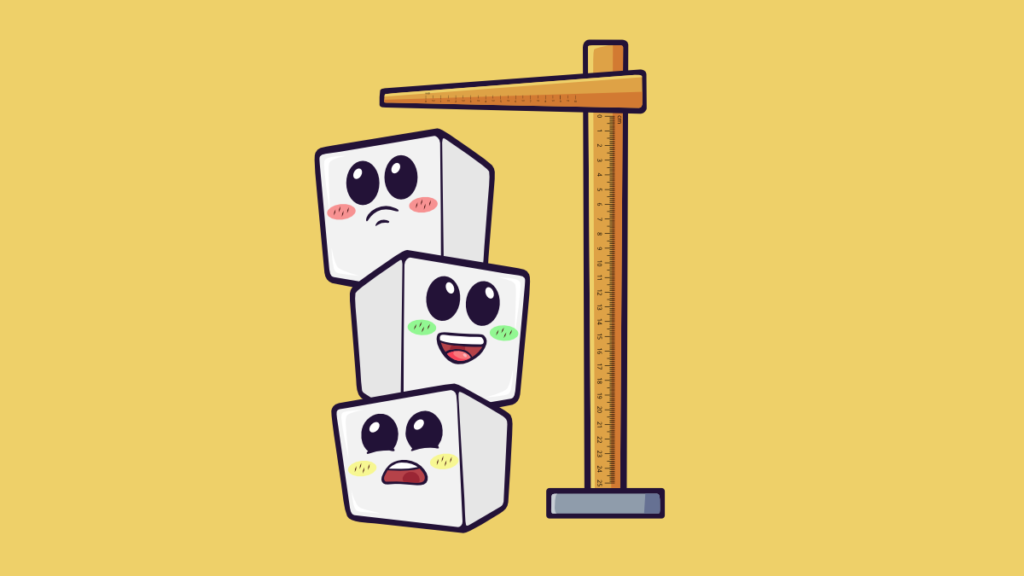So my new doctor is actually keeping an eye out on my glucometer reading (unlike the previous one), and asked me to send him my glucometer reading. This made me glad I asked LifeScan for the USB cable to download the data. Unfortunately I haven’t found a tool for downloading data from my current meter; there are a bunch of tools for other versions such as the UltraMini or the old Ultra, but not for the Ultra 2.
Luckily I was able to find the documentation about it on LifeScan’s website, behind a registerwall — and an interesting post on a forum where they pointed out that the official documentation lies about the “meter acknowledgement” command (the documentation reports it as trn while it’s just tr.
I actually started working on a tool to set up and download the data out of my meter, but this is still a work in progress — I plan on publishing something this weekend, leaving enough hooks around so that support for other models and brands will be possible.. there is way too much fragmentation right now I’m afraid.
In the mean time I’m downloading the data with the Windows software that LifeScan provides for free, which is actually designed more for a doctor than a patient, as it lets you register the meter’s serial number to a patient’s records. This is fine in general, but there is one big issue: it does not let you export the data in any useful format. It lets you fax the data, or send it by email (as long as you have an email program), or finally print it.
Now while I don’t have a printer, Windows 7 comes with a default XPS printer; XPS being Microsoft tentative at replacing PDF… I did not know whether my doctor could read it or not. Well, if you ever get yourself into that situation, the easiest way to get out of it is to simply copy the file into Google Drive, and then print it from there. Rather than printing, it will save it as PDF, So if you ever see yourself getting into that kind of trouble, now you know how to get out of it.
Hopefully, I’ll be able to send my doctor a CSV next week instead.